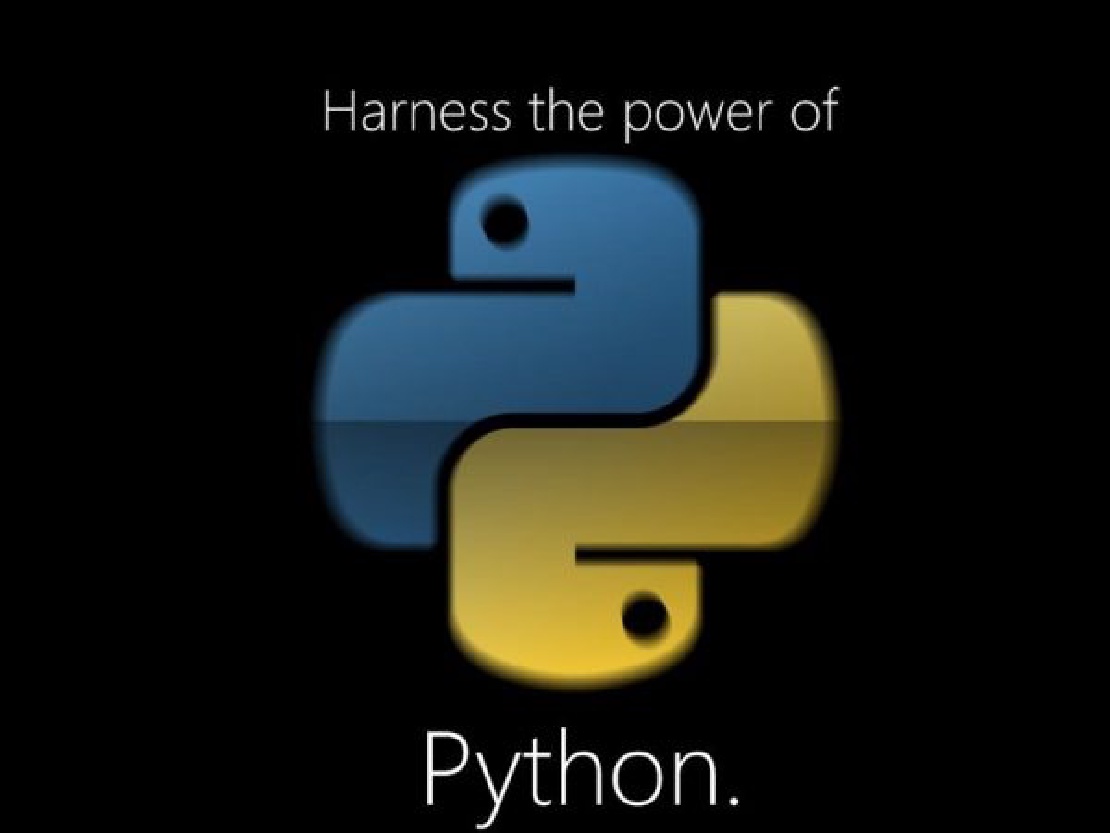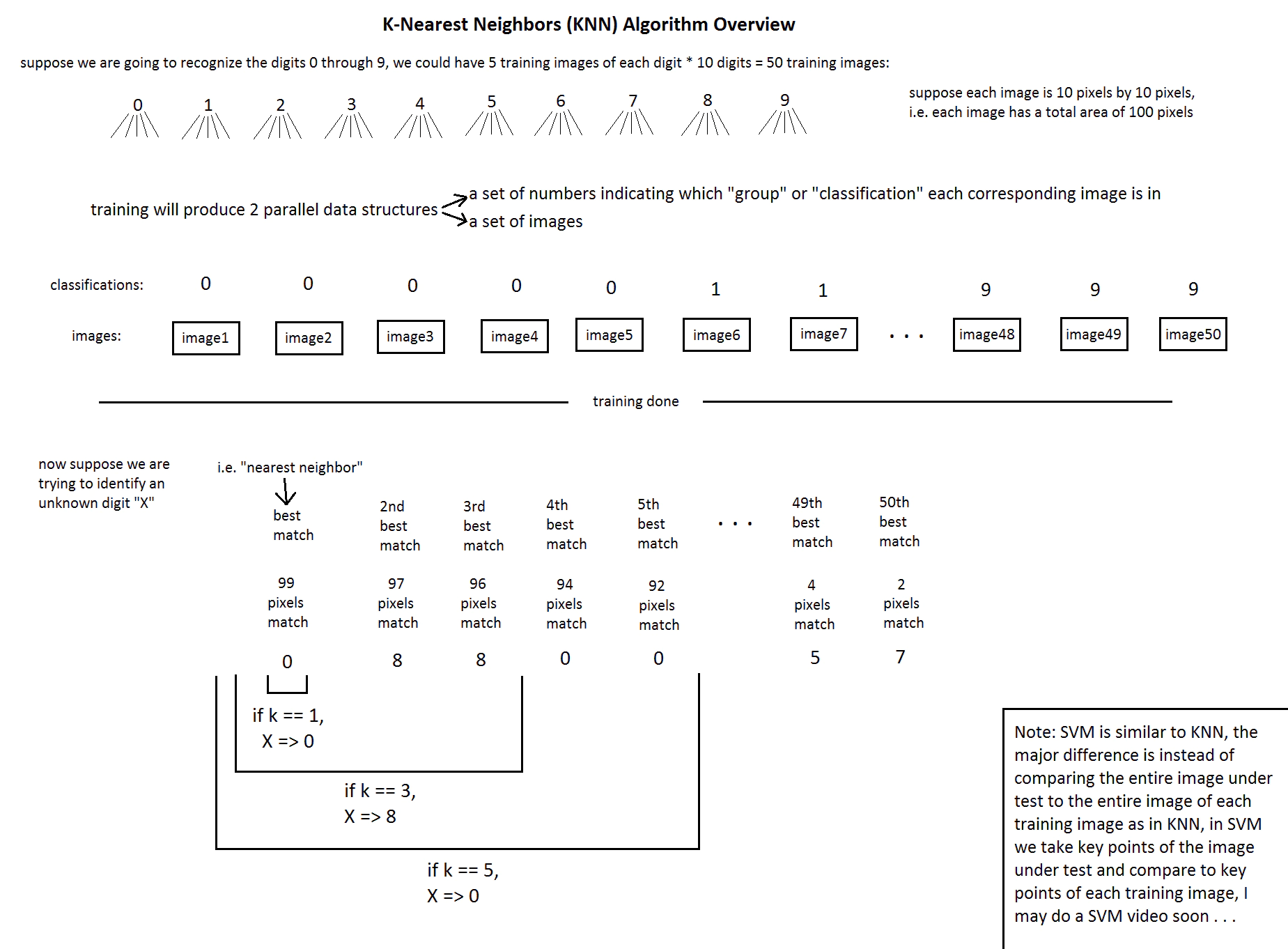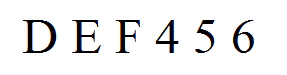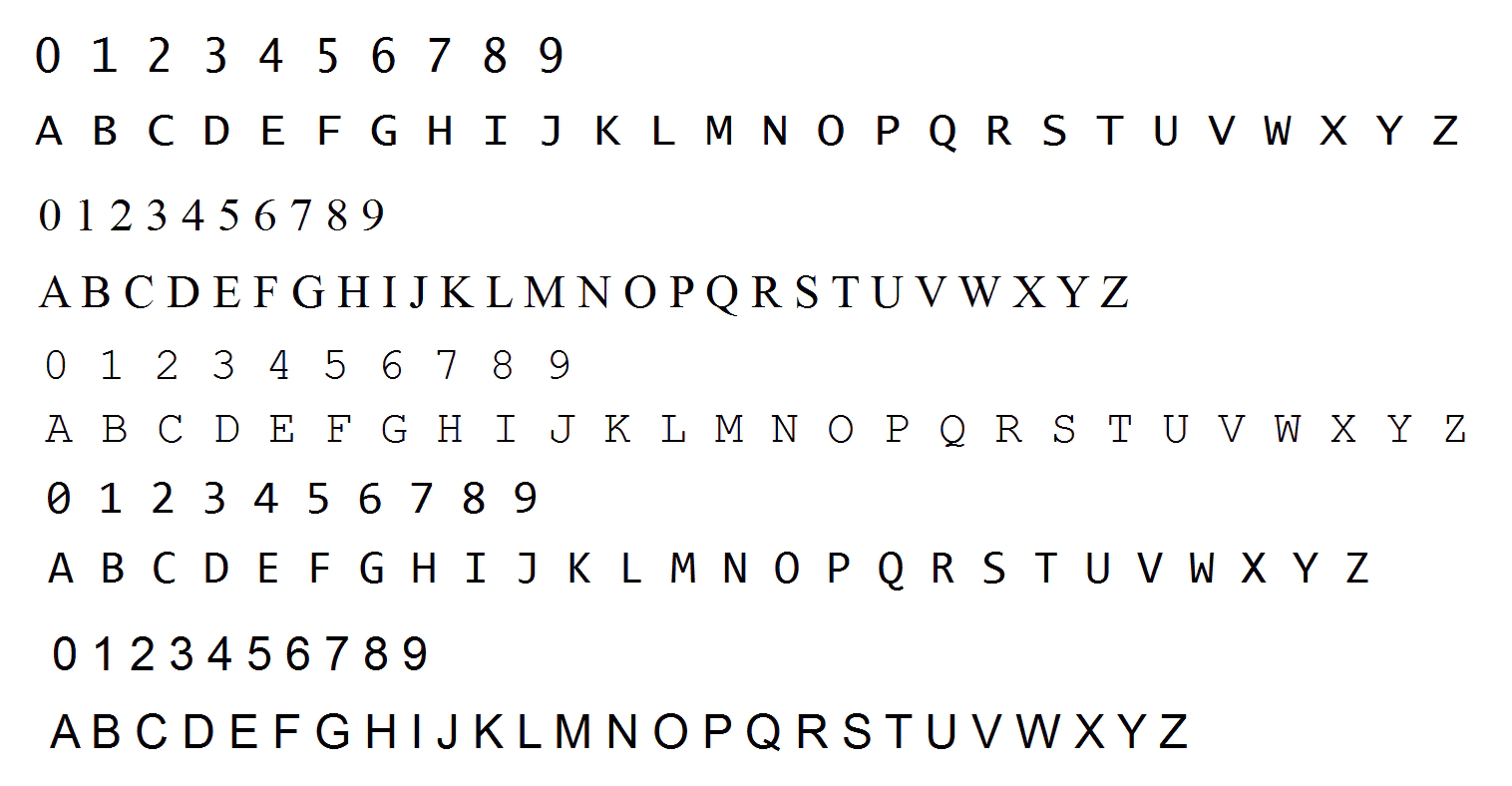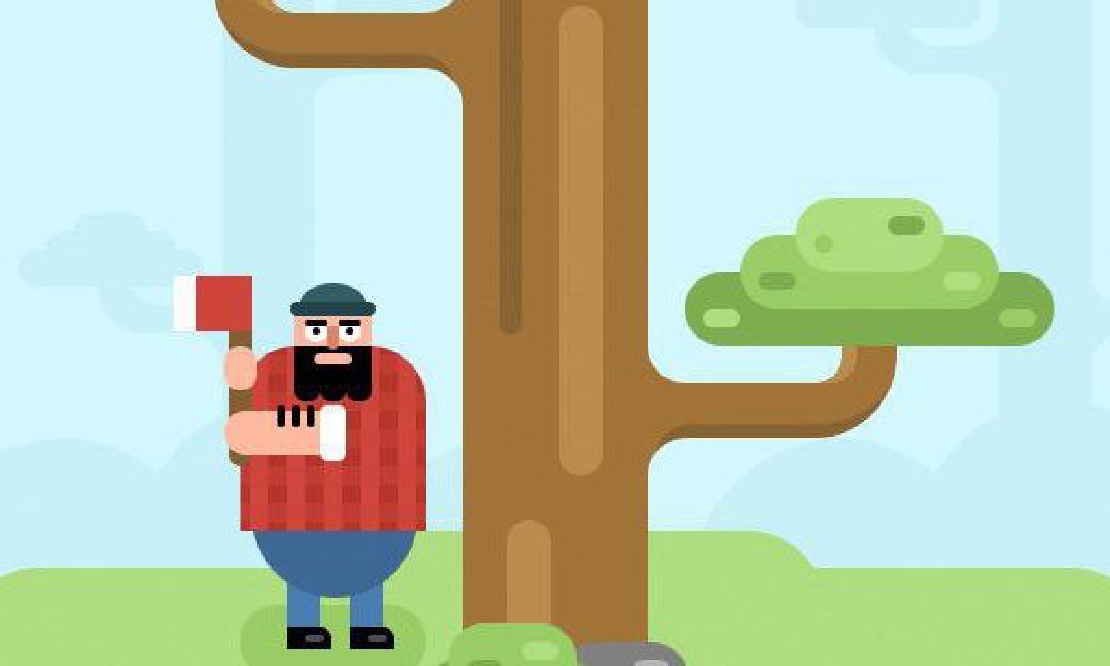پردازش تصویر این روزا علاقه مند های زیادی رو به خودش جلب کرده ، خصوصا اگه بشه که از این مبحث توی زندگی واقعی بهره برد .
قبل تر من یک پایان نامه در رابطه با پردازش تصویر و تصاویر ویدیویی نوشتم و اون رو به رایگان توی نت منتشر کردم . توی اون پایان نامه زبان مورد نظر زبان شیرین سی شارپ بود . اما آدما کم کم که تجربشون بالا میره می فهمند که برای اهداف خاص برنامه نویسی از چه زبان برنامه نویسی استفاده کنند .
پایتون یه شاهکار مهندسی هستش که توی پردازش تصاویر و کلا پردازش محاسباتی با قدرت هرچه تمام ظاهر شده و در عین حال سادگی خودشو از دست نداده.
توی این آموزش ما می خواهیم یکم در رابطه با سیستم تشخیص پلاک خودرو با کمک زبان پایتون صحبت کنیم .
ANPR چیست؟
انگلیسی زبان ها استاد خلاصه سازی کلمات و جملات هستند و اصولا برای هر چیزی یک کلمه خلاصه شده دارند .
در اینجا هم ANPR مخفف Automatic number plate recognition که ترجمش “تشخیص اتوماتیک شماره ی پاک” میشه . برای اطلاعات بیشتر می تونید به ویکی پدیا مراجعه کنید و اطلاعات دقیق تر رو اونجا بخونید .
حرف از خلاصه سازی و مخفف سازی جملات شد این نکته رو هم اشاره کنم که کلمه wc رو ما به عنوان دستشویی توی زبان انگلیسی بکار میبریم مخفف water closet هست که به عبارت قدیمی “دست به آب” خیلی خیلی نزدیک تر بوده . ترجمه wc میشه “گنجه/منبع آب” .این نکته برای سرگرمی بود .
روش تشخیص پلاک
می شه گفت که تعداد روش های شناسایی پلاک خیلی خیلی زیاده و هرکس اصولا بسته به هدفش یکی از این روش ها رو انتخاب میکنه .
پیشنهاد می کنم که حتما اون لینک ویکی پدیا رو بخونید تا حساب کار دستتون بیاد.
اما مرسوم ترین روش های پردازش تصویر ، classification یا طبقه بندی هستش .توی نت می تونید سرچ کنید و مطالب مربوط به اون ها رو دنبال کنید . اما من می خوام توی این آموزش یک مثال عملی و نسبتا ساده از سیستم تشخیص پلاک رو پیاده سازی کنم .برای همین وارد مباحث دانشگاهیش نمیشم . فقط برای کسایی که علاقه به جنبه علمیش هم دارند بگم که الگوریتم مورد استفاده ما KNN هستش .عکس زیر یکم علمی قضیه رو توضیح میده .(می تونید رو عکس کلیک راست کنید و توی یک تب جدید با کیفیت کامل عکس رو ببینید)
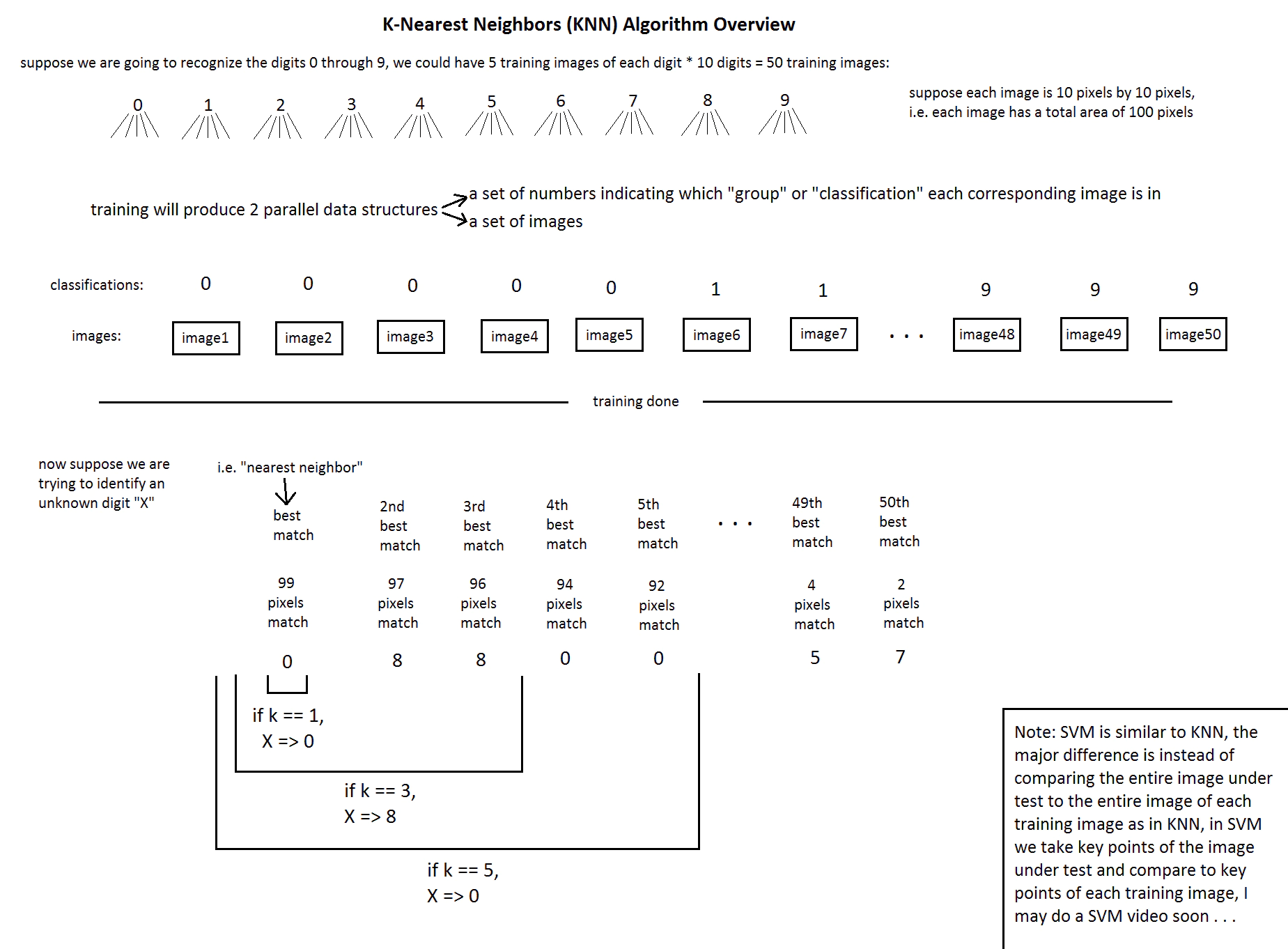
نحوه کارکرد برنامه :
این برنامه (مجموعه برنامه ) یک عکس پلاک رو به عنوان ورودی می گیره و کاراکتر و حروف روی پلاک رو به صورت تک تک تشخیص میده .سپس معادل کاراکتری هر حرف یا عدد رو توی برنامه جایگزین میکنه مثلا اگه عکس زیر رو بهش بدیم :
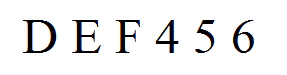
خروجی برنامه میشه : DEF456
این رو هم بگم که برنامه ابتدا “جدول عدد وحروف پایه” رو به عنوان یک اصل از ما میگیره و سپس کاراکتر های تشخیصی خودش رو با اون “جدول عدد وحروف پایه” مقایسه میکنه . توی پیاده سازی کامل تر توضیح میدم .
پیاده سازی برنامه :
کد زیر (زیر عکس) به منظور تولید فایل های مربوط به طبقه بندی classification ، یک عکس رو به عنوان ورودی از ما میگیره .مثلا ما عکس زیر رو می دیم به برنامه و اون دو تا فایل طبقه بندی شده که حاصل پردازش این عکس هست به ما میده .
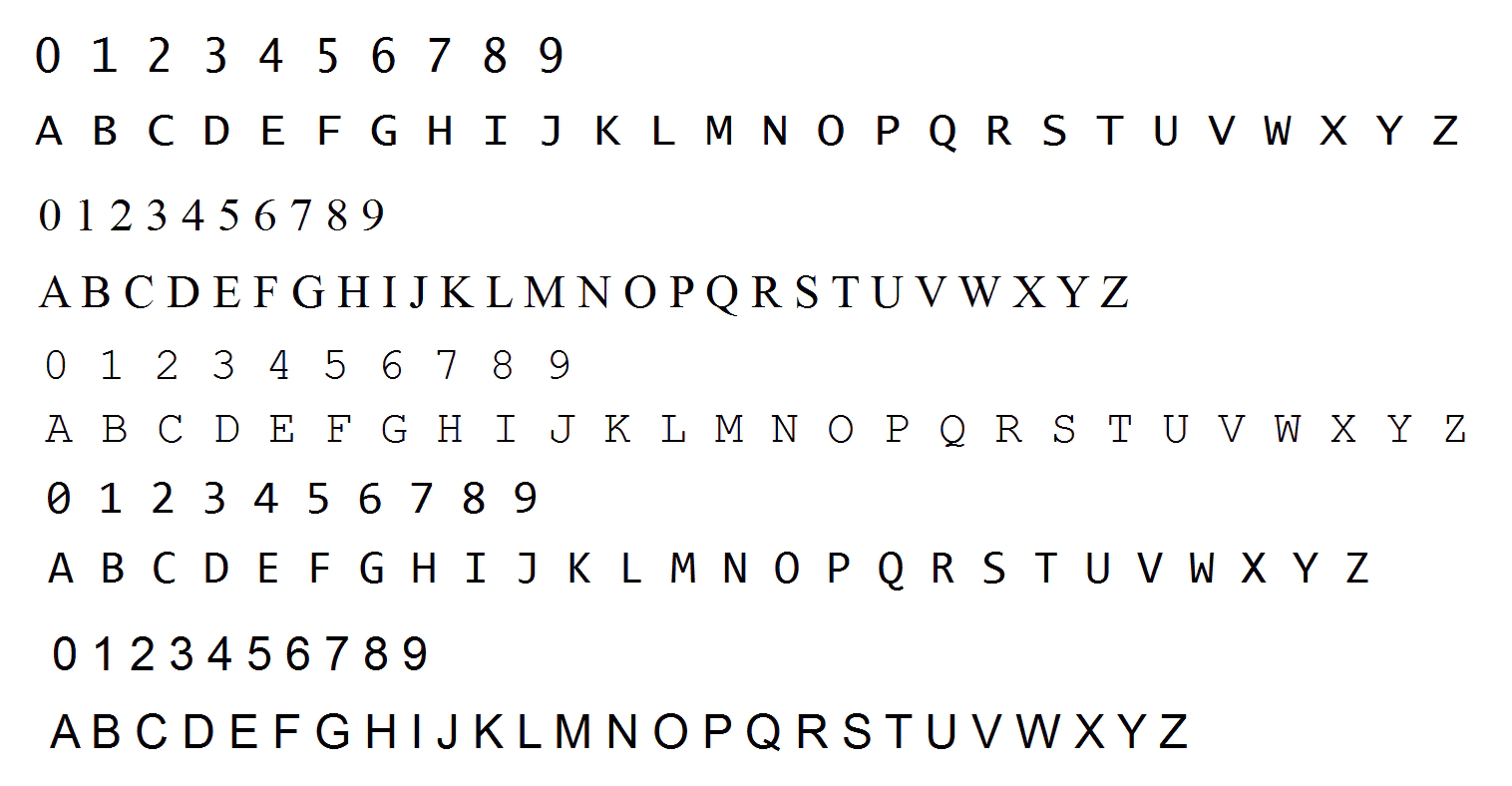
اون دوتا فایل تولیدی از عکس بالا به ترتیب به نام های classifications.txt و flattened_images.txt هستند .
# GenData.py
import sys
import numpy as np
import cv2
import os
# module level variables ##########################################################################
MIN_CONTOUR_AREA = 100
RESIZED_IMAGE_WIDTH = 20
RESIZED_IMAGE_HEIGHT = 30
###################################################################################################
def main():
imgTrainingNumbers = cv2.imread("training_chars.png") # read in training numbers image
if imgTrainingNumbers is None: # if image was not read successfully
print "error: image not read from file \n\n" # print error message to std out
os.system("pause") # pause so user can see error message
return # and exit function (which exits program)
# end if
imgGray = cv2.cvtColor(imgTrainingNumbers, cv2.COLOR_BGR2GRAY) # get grayscale image
imgBlurred = cv2.GaussianBlur(imgGray, (5,5), 0) # blur
# filter image from grayscale to black and white
imgThresh = cv2.adaptiveThreshold(imgBlurred, # input image
255, # make pixels that pass the threshold full white
cv2.ADAPTIVE_THRESH_GAUSSIAN_C, # use gaussian rather than mean, seems to give better results
cv2.THRESH_BINARY_INV, # invert so foreground will be white, background will be black
11, # size of a pixel neighborhood used to calculate threshold value
2) # constant subtracted from the mean or weighted mean
cv2.imshow("imgThresh", imgThresh) # show threshold image for reference
imgThreshCopy = imgThresh.copy() # make a copy of the thresh image, this in necessary b/c findContours modifies the image
imgContours, npaContours, npaHierarchy = cv2.findContours(imgThreshCopy, # input image, make sure to use a copy since the function will modify this image in the course of finding contours
cv2.RETR_EXTERNAL, # retrieve the outermost contours only
cv2.CHAIN_APPROX_SIMPLE) # compress horizontal, vertical, and diagonal segments and leave only their end points
# declare empty numpy array, we will use this to write to file later
# zero rows, enough cols to hold all image data
npaFlattenedImages = np.empty((0, RESIZED_IMAGE_WIDTH * RESIZED_IMAGE_HEIGHT))
intClassifications = [] # declare empty classifications list, this will be our list of how we are classifying our chars from user input, we will write to file at the end
# possible chars we are interested in are digits 0 through 9, put these in list intValidChars
intValidChars = [ord('0'), ord('1'), ord('2'), ord('3'), ord('4'), ord('5'), ord('6'), ord('7'), ord('8'), ord('9'),
ord('A'), ord('B'), ord('C'), ord('D'), ord('E'), ord('F'), ord('G'), ord('H'), ord('I'), ord('J'),
ord('K'), ord('L'), ord('M'), ord('N'), ord('O'), ord('P'), ord('Q'), ord('R'), ord('S'), ord('T'),
ord('U'), ord('V'), ord('W'), ord('X'), ord('Y'), ord('Z')]
for npaContour in npaContours: # for each contour
if cv2.contourArea(npaContour) > MIN_CONTOUR_AREA: # if contour is big enough to consider
[intX, intY, intW, intH] = cv2.boundingRect(npaContour) # get and break out bounding rect
# draw rectangle around each contour as we ask user for input
cv2.rectangle(imgTrainingNumbers, # draw rectangle on original training image
(intX, intY), # upper left corner
(intX+intW,intY+intH), # lower right corner
(0, 0, 255), # red
2) # thickness
imgROI = imgThresh[intY:intY+intH, intX:intX+intW] # crop char out of threshold image
imgROIResized = cv2.resize(imgROI, (RESIZED_IMAGE_WIDTH, RESIZED_IMAGE_HEIGHT)) # resize image, this will be more consistent for recognition and storage
cv2.imshow("imgROI", imgROI) # show cropped out char for reference
cv2.imshow("imgROIResized", imgROIResized) # show resized image for reference
cv2.imshow("training_numbers.png", imgTrainingNumbers) # show training numbers image, this will now have red rectangles drawn on it
intChar = cv2.waitKey(0) # get key press
if intChar == 27: # if esc key was pressed
sys.exit() # exit program
elif intChar in intValidChars: # else if the char is in the list of chars we are looking for . . .
intClassifications.append(intChar) # append classification char to integer list of chars (we will convert to float later before writing to file)
npaFlattenedImage = imgROIResized.reshape((1, RESIZED_IMAGE_WIDTH * RESIZED_IMAGE_HEIGHT)) # flatten image to 1d numpy array so we can write to file later
npaFlattenedImages = np.append(npaFlattenedImages, npaFlattenedImage, 0) # add current flattened impage numpy array to list of flattened image numpy arrays
# end if
# end if
# end for
fltClassifications = np.array(intClassifications, np.float32) # convert classifications list of ints to numpy array of floats
npaClassifications = fltClassifications.reshape((fltClassifications.size, 1)) # flatten numpy array of floats to 1d so we can write to file later
print "\n\ntraining complete !!\n"
np.savetxt("classifications.txt", npaClassifications) # write flattened images to file
np.savetxt("flattened_images.txt", npaFlattenedImages) #
cv2.destroyAllWindows() # remove windows from memory
return
###################################################################################################
if __name__ == "__main__":
main()
# end if
این برنامه جدول حروف استاندارد خودشو میسازه که هر بار از طریق این جدول حروف پلاک رو تشخیص بده . باید بگم که این برنامه بالا هر حرف از جدول رو که تشخیص داد ، شما باید کلمه متناظر اون رو روی کیبورد فشار بدید .مثلا اگه روی حرف Z داخل عکس قرار گرفت شما باید z رو روی کیبورد فشار بدید.
در نهایت وقتی کد اجراش تموم بشه سیستم تشخیص پلاک ما دیگه با عکس بالا کاری نداره و برای تشخیص به فایل های classifications.txt و flattened_images.txt رجوع میکنه .
اما برنامه تشخیص پلاک :
این کد پلاک رو از ما میگره و در نهایت به عنوان خروجی حروف و اعداد روی پلاک رو برای ما چاپ میکنه .
# TrainAndTest.py
import cv2
import numpy as np
import operator
import os
# module level variables ##########################################################################
MIN_CONTOUR_AREA = 100
RESIZED_IMAGE_WIDTH = 20
RESIZED_IMAGE_HEIGHT = 30
###################################################################################################
class ContourWithData():
# member variables ############################################################################
npaContour = None # contour
boundingRect = None # bounding rect for contour
intRectX = 0 # bounding rect top left corner x location
intRectY = 0 # bounding rect top left corner y location
intRectWidth = 0 # bounding rect width
intRectHeight = 0 # bounding rect height
fltArea = 0.0 # area of contour
def calculateRectTopLeftPointAndWidthAndHeight(self): # calculate bounding rect info
[intX, intY, intWidth, intHeight] = self.boundingRect
self.intRectX = intX
self.intRectY = intY
self.intRectWidth = intWidth
self.intRectHeight = intHeight
def checkIfContourIsValid(self): # this is oversimplified, for a production grade program
if self.fltArea < MIN_CONTOUR_AREA: return False # much better validity checking would be necessary
return True
###################################################################################################
def main():
allContoursWithData = [] # declare empty lists,
validContoursWithData = [] # we will fill these shortly
try:
npaClassifications = np.loadtxt("classifications.txt", np.float32) # read in training classifications
except:
print "error, unable to open classifications.txt, exiting program\n"
os.system("pause")
return
# end try
try:
npaFlattenedImages = np.loadtxt("flattened_images.txt", np.float32) # read in training images
except:
print "error, unable to open flattened_images.txt, exiting program\n"
os.system("pause")
return
# end try
npaClassifications = npaClassifications.reshape((npaClassifications.size, 1)) # reshape numpy array to 1d, necessary to pass to call to train
kNearest = cv2.ml.KNearest_create() # instantiate KNN object
kNearest.train(npaFlattenedImages, cv2.ml.ROW_SAMPLE, npaClassifications)
imgTestingNumbers = cv2.imread("test1.png") # read in testing numbers image
if imgTestingNumbers is None: # if image was not read successfully
print "error: image not read from file \n\n" # print error message to std out
os.system("pause") # pause so user can see error message
return # and exit function (which exits program)
# end if
imgGray = cv2.cvtColor(imgTestingNumbers, cv2.COLOR_BGR2GRAY) # get grayscale image
imgBlurred = cv2.GaussianBlur(imgGray, (5,5), 0) # blur
# filter image from grayscale to black and white
imgThresh = cv2.adaptiveThreshold(imgBlurred, # input image
255, # make pixels that pass the threshold full white
cv2.ADAPTIVE_THRESH_GAUSSIAN_C, # use gaussian rather than mean, seems to give better results
cv2.THRESH_BINARY_INV, # invert so foreground will be white, background will be black
11, # size of a pixel neighborhood used to calculate threshold value
2) # constant subtracted from the mean or weighted mean
imgThreshCopy = imgThresh.copy() # make a copy of the thresh image, this in necessary b/c findContours modifies the image
imgContours, npaContours, npaHierarchy = cv2.findContours(imgThreshCopy, # input image, make sure to use a copy since the function will modify this image in the course of finding contours
cv2.RETR_EXTERNAL, # retrieve the outermost contours only
cv2.CHAIN_APPROX_SIMPLE) # compress horizontal, vertical, and diagonal segments and leave only their end points
for npaContour in npaContours: # for each contour
contourWithData = ContourWithData() # instantiate a contour with data object
contourWithData.npaContour = npaContour # assign contour to contour with data
contourWithData.boundingRect = cv2.boundingRect(contourWithData.npaContour) # get the bounding rect
contourWithData.calculateRectTopLeftPointAndWidthAndHeight() # get bounding rect info
contourWithData.fltArea = cv2.contourArea(contourWithData.npaContour) # calculate the contour area
allContoursWithData.append(contourWithData) # add contour with data object to list of all contours with data
# end for
for contourWithData in allContoursWithData: # for all contours
if contourWithData.checkIfContourIsValid(): # check if valid
validContoursWithData.append(contourWithData) # if so, append to valid contour list
# end if
# end for
validContoursWithData.sort(key = operator.attrgetter("intRectX")) # sort contours from left to right
strFinalString = "" # declare final string, this will have the final number sequence by the end of the program
for contourWithData in validContoursWithData: # for each contour
# draw a green rect around the current char
cv2.rectangle(imgTestingNumbers, # draw rectangle on original testing image
(contourWithData.intRectX, contourWithData.intRectY), # upper left corner
(contourWithData.intRectX + contourWithData.intRectWidth, contourWithData.intRectY + contourWithData.intRectHeight), # lower right corner
(0, 255, 0), # green
2) # thickness
imgROI = imgThresh[contourWithData.intRectY : contourWithData.intRectY + contourWithData.intRectHeight, # crop char out of threshold image
contourWithData.intRectX : contourWithData.intRectX + contourWithData.intRectWidth]
imgROIResized = cv2.resize(imgROI, (RESIZED_IMAGE_WIDTH, RESIZED_IMAGE_HEIGHT)) # resize image, this will be more consistent for recognition and storage
npaROIResized = imgROIResized.reshape((1, RESIZED_IMAGE_WIDTH * RESIZED_IMAGE_HEIGHT)) # flatten image into 1d numpy array
npaROIResized = np.float32(npaROIResized) # convert from 1d numpy array of ints to 1d numpy array of floats
retval, npaResults, neigh_resp, dists = kNearest.findNearest(npaROIResized, k = 1) # call KNN function find_nearest
strCurrentChar = str(chr(int(npaResults[0][0]))) # get character from results
strFinalString = strFinalString + strCurrentChar # append current char to full string
# end for
print "\n" + strFinalString + "\n" # show the full string
cv2.imshow("imgTestingNumbers", imgTestingNumbers) # show input image with green boxes drawn around found digits
cv2.waitKey(0) # wait for user key press
cv2.destroyAllWindows() # remove windows from memory
return
###################################################################################################
if __name__ == "__main__":
main()
# end if
نکته: برای اجرای این برنامه ها شما نیاز دارید که کتابخانه opencv 3 به مجموعه کتابخانه های پایتون تون اضافه بشه.
برای نصب opencv ابتدا باید کل کتابخانه opencv رو دانلود کنید سپس توی فولدر های مربوط به کتابخانه هاش یه فایل هست به اسم cv2.pyd یا همچین چیزی .
سپس این فایل رو کپی کنید و ببیرید توی شاخه ای که پایتون رو نصب کردید .مثلا برای من میشه :
C:\Python27\Lib\site-packages
و فایل رو داخل این شاخه قرار بدید. همین .
دانلود کامل سورس کد ها و تصاویر به صورت یکجا در اینجا
درپایان یک ویدیو هم از تمام این چیز هایی که گفتم براتون گذاشتم .ولی زبانش انگلیسیه .
برای تشخیص پلاک های ایرانی با همین آموزش ، فقط کافیه کمی ابتکار بخرج بدید.
موفق باشید.